
The correct user mode for your use case - Define by yourself which employee is allowed to import which data into your P6 database
Especially in project work, it is essential that several employees, internally as well as externally, can access the same database. Changing or deleting the settings of relevant data is something you want to avoid. With the proimporter you can determine in detail which employees have which impact on the import.
The proimporter has three predefined user modes at your disposal. These modes differ in the authorization in Oracle® Primavera P6 (EPPM). Find out which is the right one for your individual use case.
Global Admin (Global)
This user can create global objects and has access to all proimporter functions. This setting is particularly suitable for project managers and administrators who want to manage and import users, calendars, database connections, or equivalent items.
Power User (Medium)
This user uses the "safest" setting as default value and the existing Oracle® Primavera P6 (EPPM) objects as reference. For example, users who need to merge cross-project evaluations according to certain attributes and from different sources should be verified as power users.
User (Low)
The normal user chooses the "safest" setting for an import. This user is only allowed to import project-specific objects into Oracle® Primavera P6 EPPM. This avoids the risk of contamination of global data.
If you have any further questions, please do not hesitate to contact us.
Do you have any suggestions? You are welcome to send us your suggestions via our contact form. You can also use the chat function on the proimporter website.
At regular periods we also offer webcasts for our proimporter. The dates for this can be found on our website or you can follow us on our social media channels.
With proimporter you will always be on the safe side
Generate a baseline automatically before each project update with the proimporter of proadvise
We are constantly working on making the import of project files (XER/ MPP) to Oracle® Primavera P6 EPPM more reliable for you. Therefore, the proimporter can now also create baselines in your P6 (EPPM) database for projects that receive updates. This allows you to return to the previously defined starting point at any time.
Our proimporter automatically draws a baseline from your project into your Oracle® Primavera P6 EPPM database before you import a XER or MPP file. All you have to do is to activate the corresponding function under the proimporter settings before importing the file. The benefit: You no longer have to create a baseline manually in Primavera. The proimporter takes care of this fully automatically for you.
We'll explain how to do it:
1. Open the proimporter and select menu > "Edit" > "Settings".
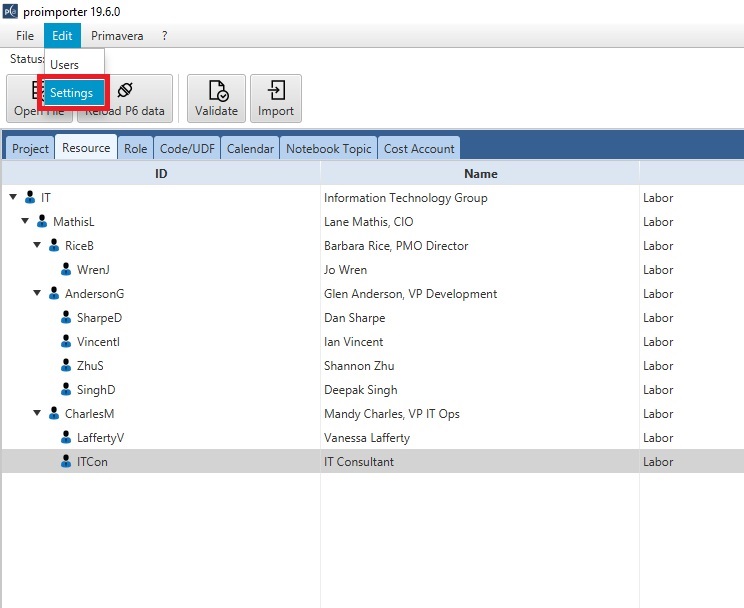
2. Verify that the option "Create baseline before update" is checked.
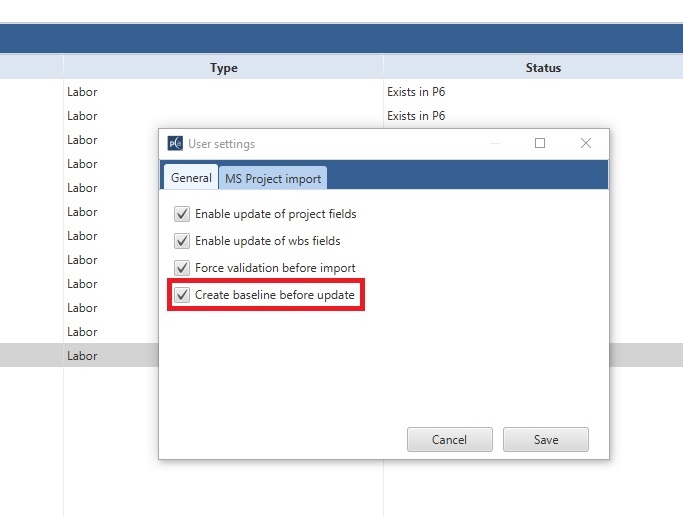
3. Close the window via "Save" and continue with the configuration of your import as usual. After you have imported your XER or MPP file, you can see the automatically created baseline in your Oracle® Primavera P6 EPPM database. (You may have to press "F5" or restart the program). You can recognize the baseline automatically generated from the proimporter by the date and time of creation after the file name.
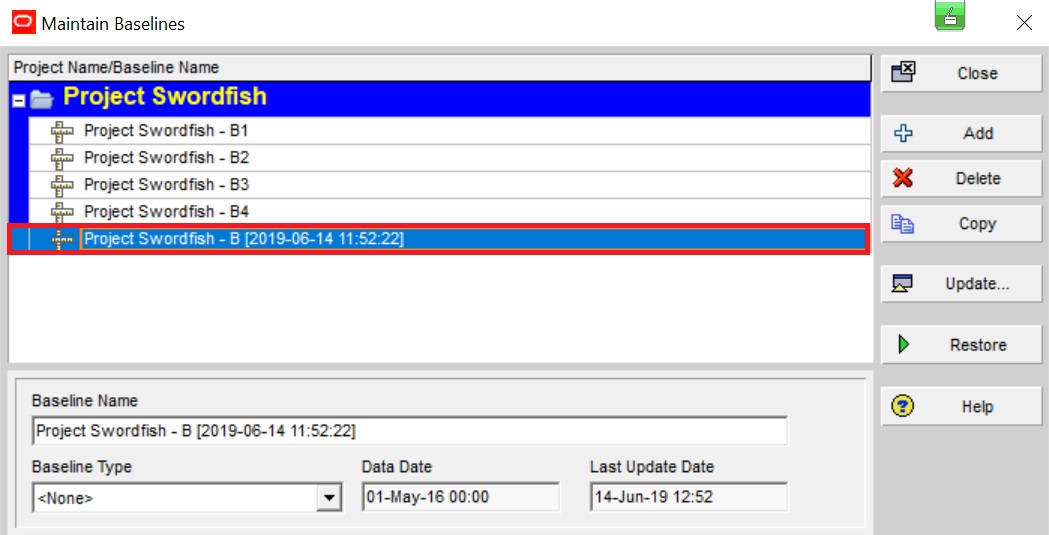
4. Now you can return to the previous status if you wish. Select the baseline and click Restore. Primavera decouples the baseline from your project and you can continue working with the previous version (before importing).
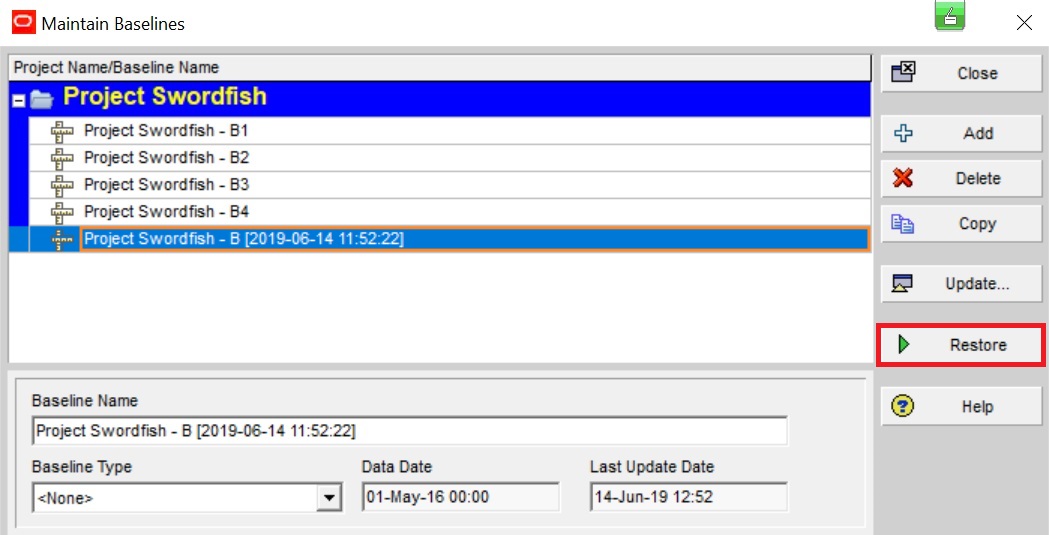
Do you have any suggestions?
You are welcome to send us your suggestions via our contact form. In addition, the proimporter website also provides a chat function.
At regular intervals we also offer webcasts for our proimporter. You can find the dates for these webcasts on our website or follow us on our Social media channels.
Do you already know our video on this topic?
Learn in our video by Product Owner Dr. Kai Vießmann how you can automatically save the status of the project with the proimporter in the future.

