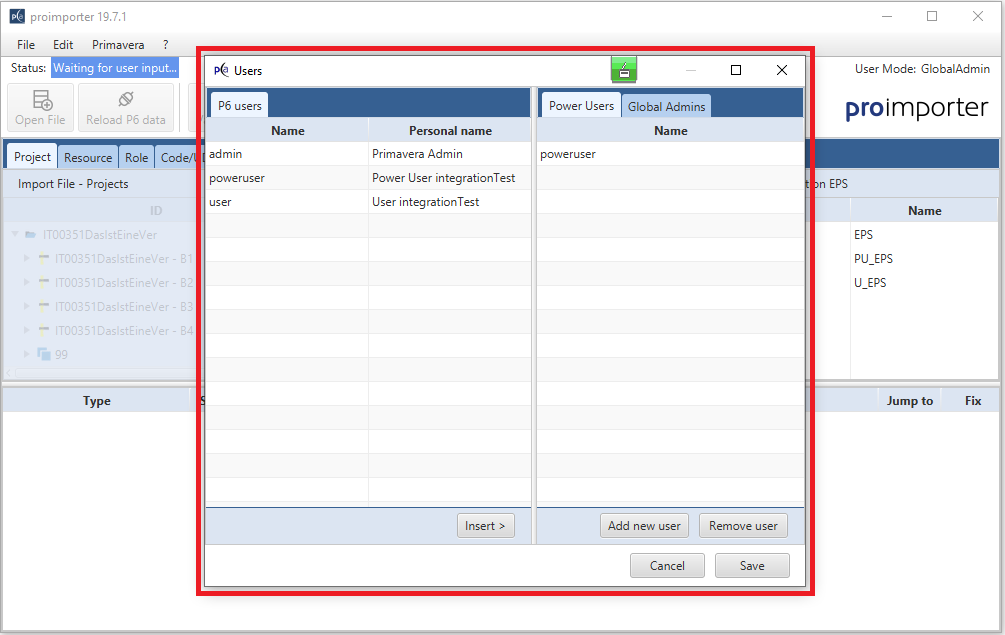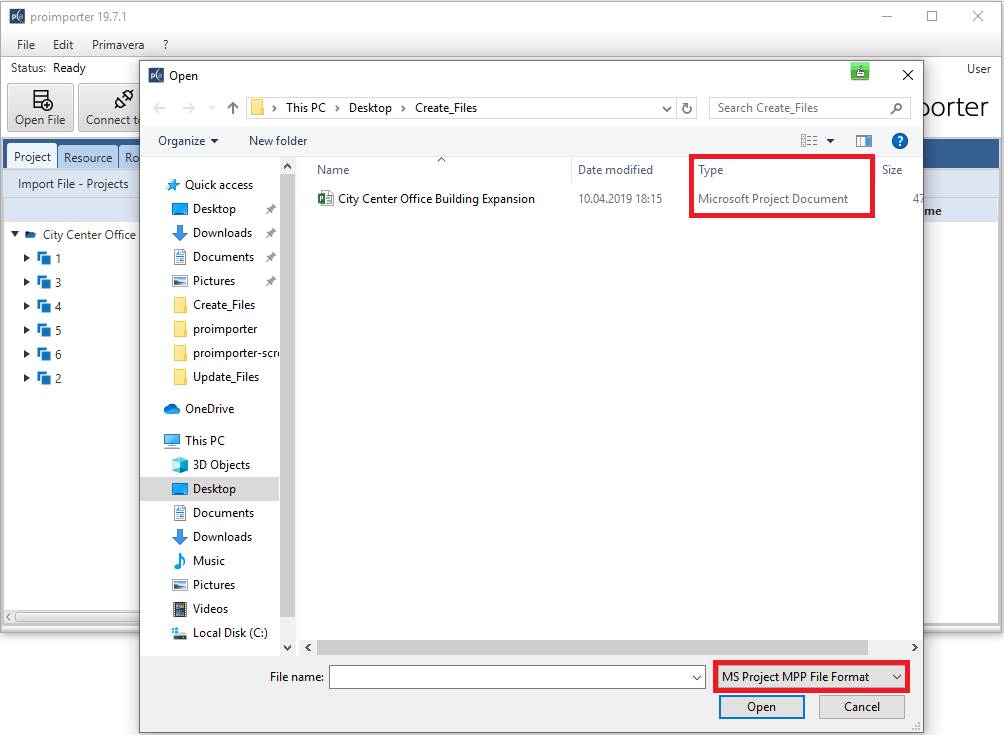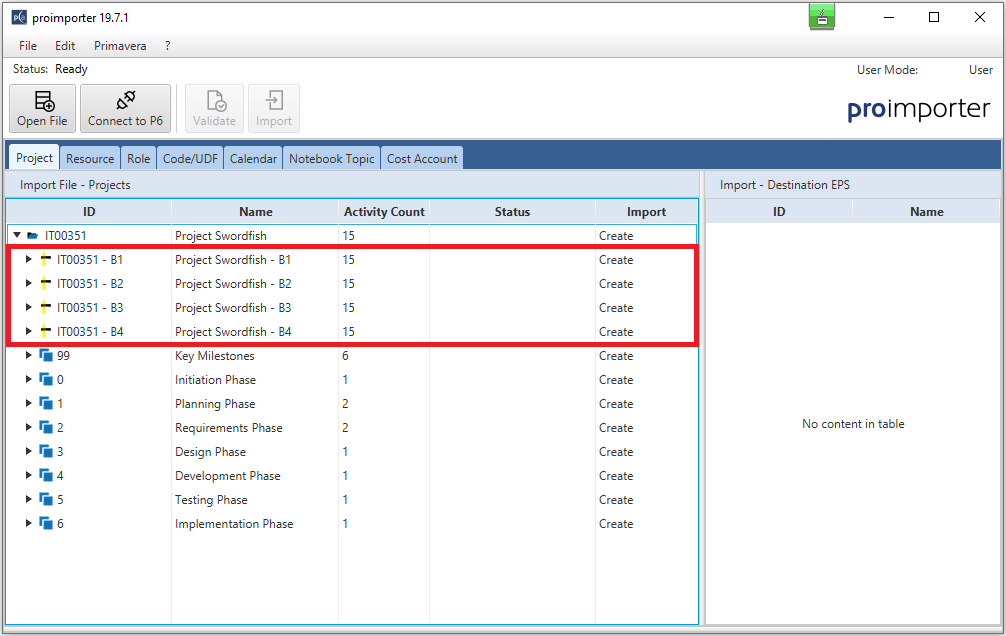Manage your user permissions at any time
A Global Admin User has access to all proimporter functions. He can also create global objects. This setting is particularly suitable for project managers and administrators who want to manage and import users, calendars, database connections or similar.
However, these rights also entail obligations. So the Global Admin User has the responsibility to manage the proimporter users, because basically all Oracle® Primavera P6 EPPM users are created by default as simple users in the proimporter.
As a Global Admin User, you have several possibilities
For example, you can upgrade normal users to Power Users or Global Admin Users. This can easily be done directly in the proimporter via the selection menu "Edit < Users".
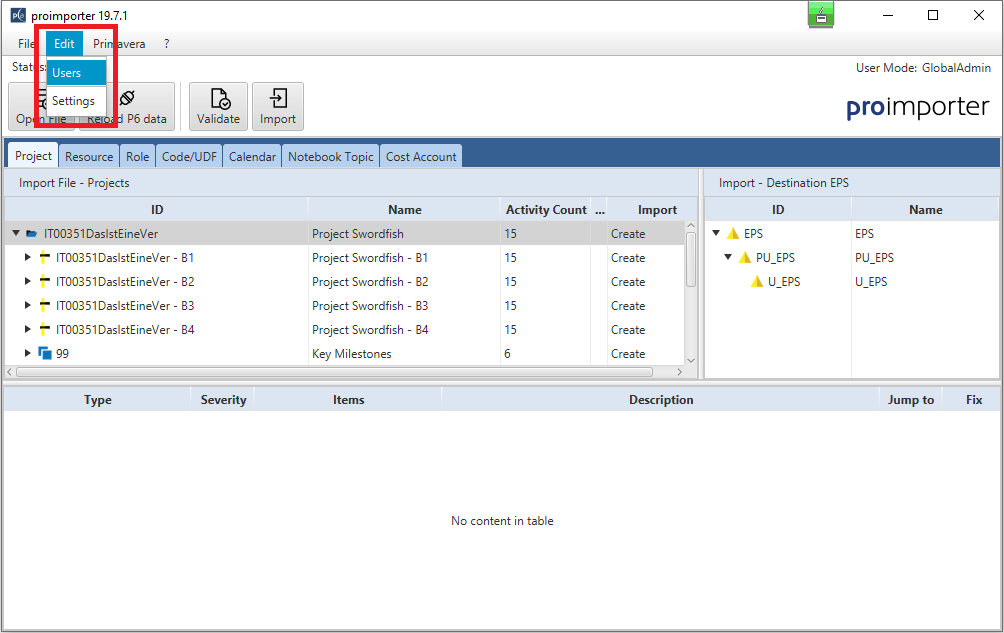
This opens a pop-up window in which you now have various options at your disposal.
In the left tab, you can see the users who have different permissions as admins and power users in your Oracle® Primavera P6 EPPM. In the right tabs, you can switch between the user modes "Power User" and "Global Admins".
If you now want to appoint a user as a "Power User", for example, select this user in the left tab and check that the "Power User" tab is selected on the right side. Now all you have to do is press the "Insert" button and the user you selected now has the permissions of a "Power User". Further configuration of permissions is not necessary.
Do you have any suggestions?
You are welcome to send us your suggestions via our contact form. You can also use the chat function on the proimporter website. At regular periods we also offer webcasts for our proimporter. The dates for this can be found on our website or you can follow us on our social media channels.
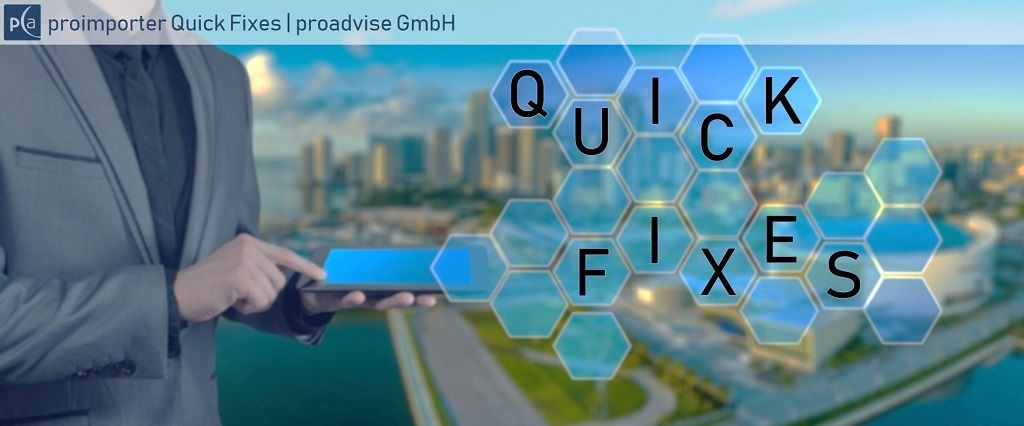
Validation and quick quick fixes before importing your data with the proimporter
There are a lot of data that are not compatible with the Oracle® Primavera P6 EPPM database extension. The most popular errors are too long ID's, too many baselines to handle or the import of unused calendars. In order to detect and correct such errors without much manual effort, the proimporter offers a validation module containing quick fixes.
Errors are detected and quickly corrected using a Quick Fix function.
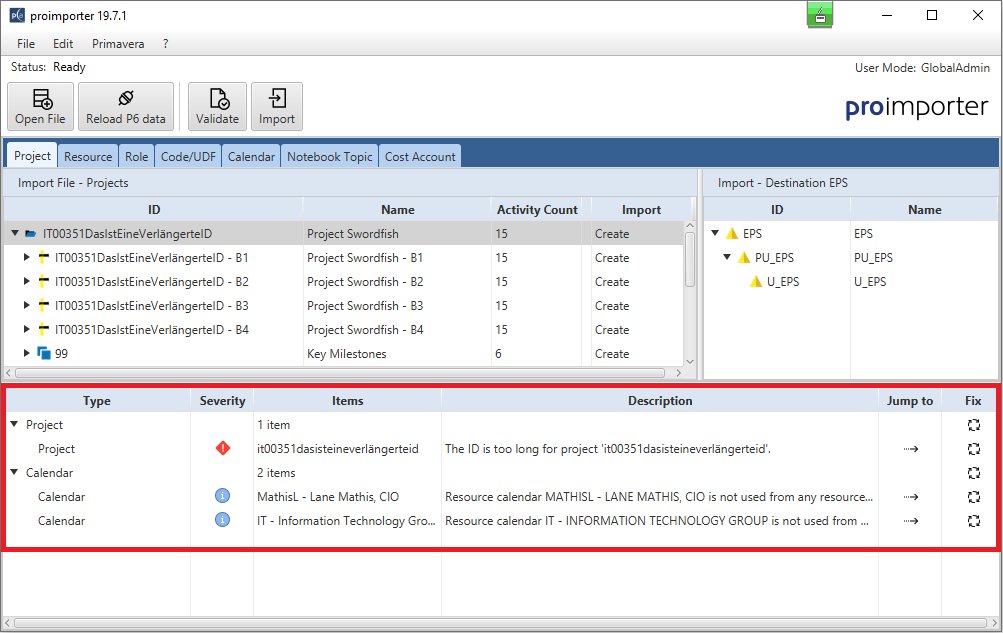
The proimporter validates the file to be imported before the import for possible errors and displays them clearly. You receive a possible Quick Fix for each error. The user now has the following options:
On the one hand the user has the possibility to apply all Quick Fixes en bloc:
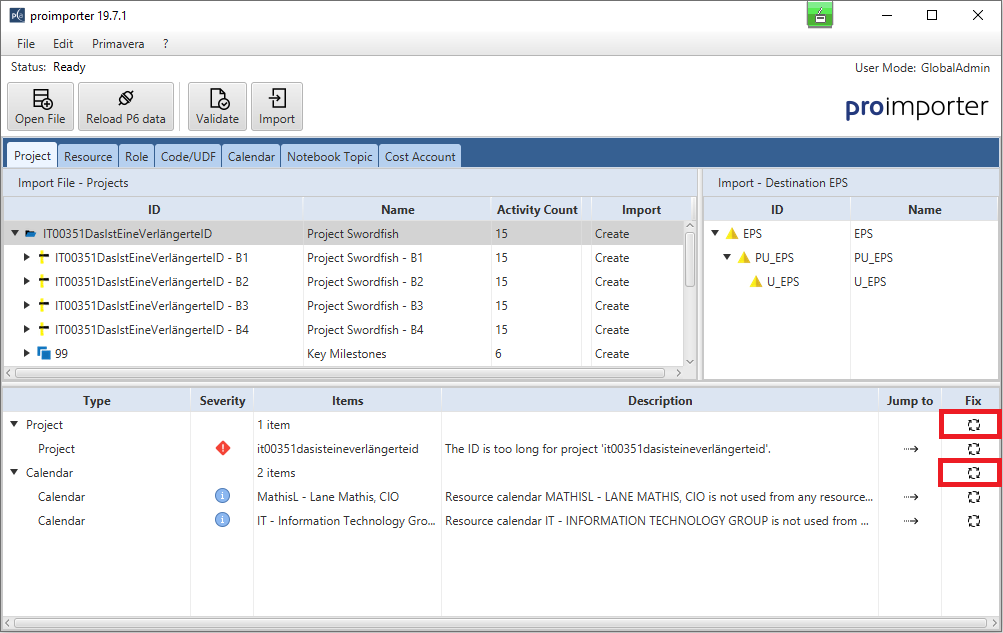
User can also select individual Quick Fixes and correct them:
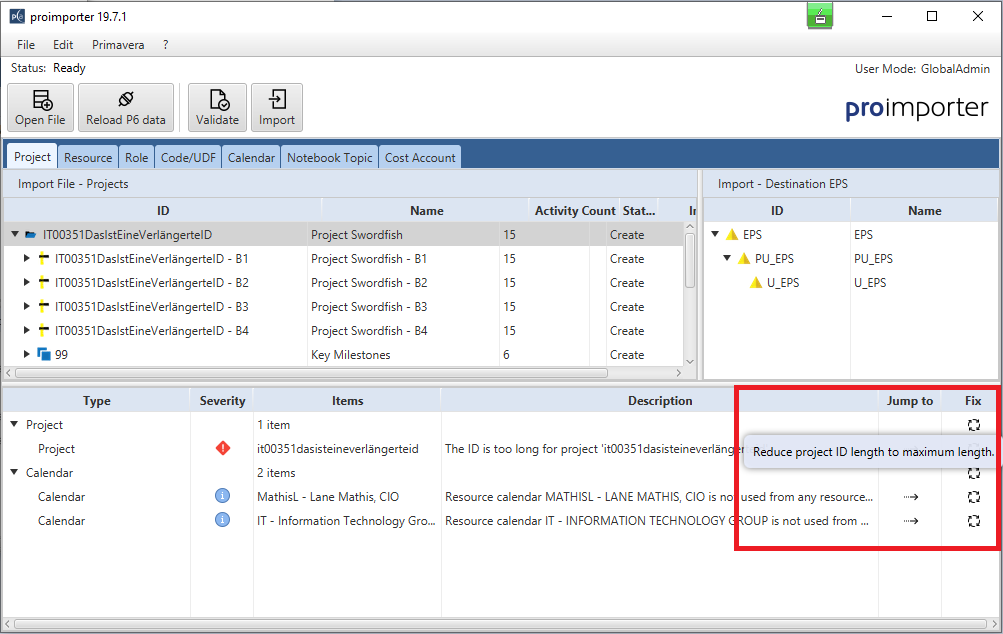
As a third option, he can jump directly to an affected object and implement a solution other than the Quick Fix:
This is necessary, for example, when shortening an ID, because if it is no longer unique, it must be changed manually.
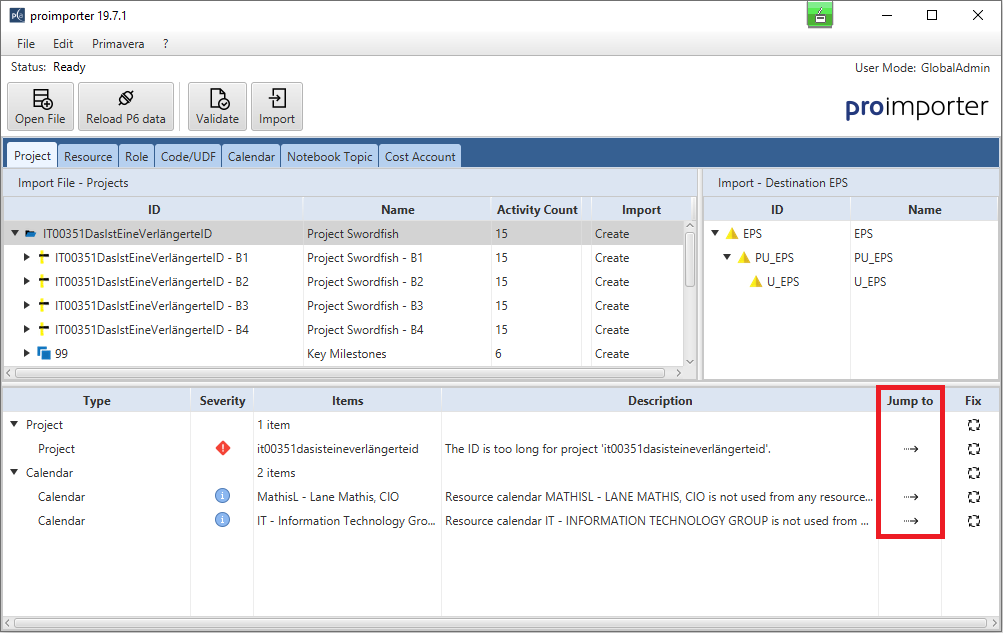
Do you have any suggestions?
You are welcome to send us your suggestions via our contact form. You can also use the chat function on the proimporter website. At regular periods we also offer webcasts for our proimporter. The dates for this can be found on our website or you can follow us on our social media channels.

One project with many sources - that is no longer a problem
Existing projects can be updated quickly and easily with the proimporter - even with MPP-files.
Cooperation in consortium projects requires a regular exchange of schedule updates between partners. The challenge: the different partners work with different tools (partly with Microsoft Project®, partly with Oracle® Primavera P6 EPPM).
The final consolidation should take place in Oracle® Primavera P6 EPPM. Previously you had to tell your partners that they should export their project as an XML-file in order to import it into Oracle® Primavera P6 EPPM.
With the proimporter you can easily import MPP-files into Oracle® Primavera P6 EPPM without having to export the project to another format.
The tool can also update existing projects. As with the initial import, you can specifically select the desired objects for the import.
The same applies for updates: Existing global data will never be overwritten in any setting.
Do you havee any suggestions?
You are welcome to send us your suggestions via our contact form. You can also use the chat function on the proimporter website. At regular periods we also offer webcasts for our proimporter. The dates for this can be found on our website or you can follow us on our social media channels.

Import of baselines into the Primavera P6 database as baselines
The proimporter recognizes automatically baselines in your import-file. Choose by yourself which baselines should be imported.
If you are using Oracle® Primavera P6 EPPM, then you may have probably already noticed that Oracle® Primavera P6 EPPM baselines requires you to separate them from the original project - if desired - before exporting. Oracle® Primavera P6 EPPM then stores them as independent project plans in the XER-file. This must be done manually. When importing directly to Oracle® Primavera P6 EPPM, these must be manually added back to the original project as baselines after the import.
The proimporter intuitive user interface allows you to choose which baselines you want to import.
The validation function of the proimporter verifies the number of allowed baselines in the database configuration. If this number is exceeded, you receive an error message and are free to decide which baselines you want to deactivate.
In this way, you can easily and clearly select the required baselines without exceeding in any way the data limits of the database configuration
Do you have any suggestions?
You are welcome to send us your suggestions via our contact form. You can also use the chat function on the proimporter website. At regular periods we also offer webcasts for our proimporter. The dates for this can be found on our website or you can follow us on our social media channels.

Various import options down to the lowest level with the import actions of our proimporter
Importing files into Oracle® Primavera P6 EPPM seems easy and fast at first glance. But who has already looked a little closer knows, that the program unfortunately does not offer some important features. There are different import actions for Primavera P6, but only for certain objects and not for all levels.
When importing a project into Oracle® Primavera P6 EPPM, it is possible to create a new project (Create New Project), update an existing project (Update Existing Project) or replace an existing project (Replace Existing Project). However, these options cannot be applied to all objects. In addition, it is not possible to make a detailed selection for the data to be imported.
With the proimporter this problem no longer exists. Define by yourself whether you want to create, change or ignore a project. If you wish, you can also define the selection for individual elements within an object type instead of globally for the entire project or for individual elements.
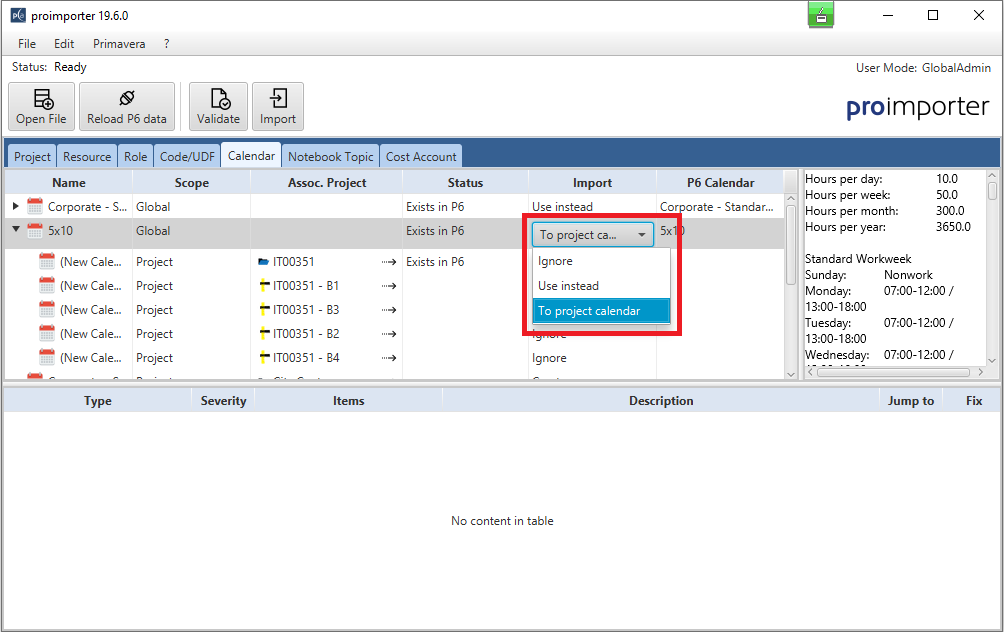
The import actions in detail:
Create
The project will be newly created in Oracle® Primavera P6 EPPM. Objects that do not yet exist in the database can be imported in a controlled way. This reduces the risk of importing other unwanted objects.
Update
This setting updates an existing object. The original project with its original ID and original name remains in the database. With the proimporter, this also works when importing MPP-files.
Use instead
An object from the import file (e.g. resource, calendar, code, etc.) is mapping an existing object in Oracle® Primavera P6 EPPM. By assigning global objects, the imported projects can be included in cross-project evaluations and planning without having to import global objects. In addition, global objects are not overwritten.
Ignore
The corresponding element is not imported. Unwanted objects can be excluded from the import.
Create under
The corresponding element, for example, code value, role, or resource, is created in the existing hierarchy of the database. In this way, the hierarchy in the database remains clean and new objects can still be imported.
To project scope
Codes and calendars that are not to be imported globally into the database can be imported project specifically so that the information remains available for the individual project without changing global data structures.
Do you have any suggestions?
You are welcome to send us your suggestions via our contact form. You can also use the chat function on the proimporter website. At regular periods we also offer webcasts for our proimporter. The dates for this can be found on our website or you can follow us on our social media channels.